I was wrong: 36 is too much
I somewhat very recently posted about How a 36 keys keyboard suits my needs as a developer.
And thanks to a fellow reader @Kaze, the brain behind the Lafayette layout, I was able to reduce even further down without reducing my typing speed. Even better, I was able to do so while getting rid of the tap dance feature.
In this post I’ll show how I did such a thing by following the step-by-step trial and error I went through. And guess what: if 36 is too much, so is 34. Let’s go down right to 32 keys!
I’m typing this content on the newly modified layout. As you’ll see, I moved some “programming” characters around, namely
()[]{}<>. This website is redacted in [Markdown][markdown] which relies on some of those characters, most notably for links.I’m not fluent yet. I mistype some of these characters quite frequently. But I’ve been through this during the previous iterations of my layout and I know it’ll be over by the end of the week.
What do I have?
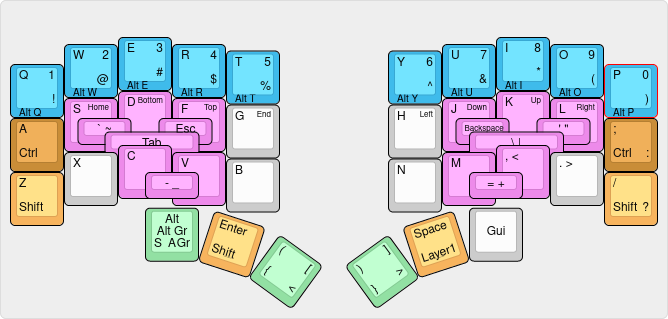
It may seem intimidating at first. Let’s break it down into understandable pieces.
- It’s a regular QWERTY layout for the alpha keys
- The center key of the right thumb cluster gives access to a layer if held
- The center key of the left thumb cluster acts as Shift if held
- The layer contains the numbers on the first row so using both thumbs at the same time gives access to the shifted numbers’ characters
- The blue keys, if tapped send a keycode and an
Altmodified keycode if held. This is because I usei3as my window manager and it helps me move between workspaces using a single-held key. - The orange keys are tap-mod keys: they act as a key if tapped and as a modifier (Shift for the lighter ones, Control for the darker ones) if held.
- The green keys are tap-dance keys: a single key sends different keycodes depending if it’s tapped, held, double-taped, tap-held, double-tap-held, etc.
- The pink keys are combo keys: taping
Swill sendSand tappingFwill sendFbut tappingSFwill sendTab.
That’s all.
Why go further?
I said a word about this at the end of my previous article: my left thumb is over-solicited.
For a long time, I managed i3 with the Alt key, not the Gui one. Meaning my left thumb was in charge of:
- The window manager
ShiftandEnter([{<
That’s a lot for a single key. Even for a strong finger such as the thumb.
The blue keys are a very recent addition to this layout and so I spent the last two years using Alt + qwertyuiop to switch workspaces. It implies bending the left thumb under the palm while reaching for a top-row letter.
And it’s painful now.
How to improve this?
At first, I thought balancing the use of my thumbs would be enough. But the more I dug into this, the more it appeared that there were better alternatives.
Alt and Gui
My first move was to go from Alt to Gui for i3 and swapped their positions.
I’d still have to use the left thumb to manage windows and workspaces. But I’d have to resort to the right one for the Alt tap-dance.
This might seem like a small improvement. But as I write in French, I use Alt Gr quite a lot for diacritics such as Ç and Œ. So, not that small after all as I started using my right thumb.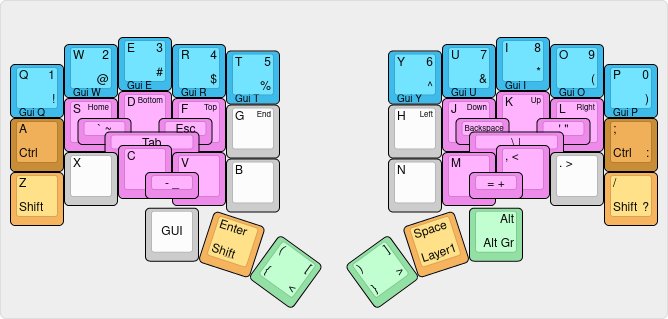
The inner thumb keys
By inner keys I mean the right-most key of the left half and the left-most key of the right half. The two tap-dance keys containing ([{< and )]}> respectively.
Thanks to @kaze, I moved them to the layer accessible thanks to the right thumb. This not only frees two thumb keys but also lightens the burden on the left thumb a lot as I added them to the right-hand side.
[goes on the first layer on theNkey accessible through the right thumb. And{is its shifted version thanks to the left thumb.>goes on the first layer on theMkey accessible through the right thumb. And}is its shifted version thanks to the left thumb.(goes on the first layer on the,key accessible through the right thumb.)goes on the first layer on the.key accessible through the right thumb.- Both
<and>are simply the default shifted versions of,and.. No magic here.
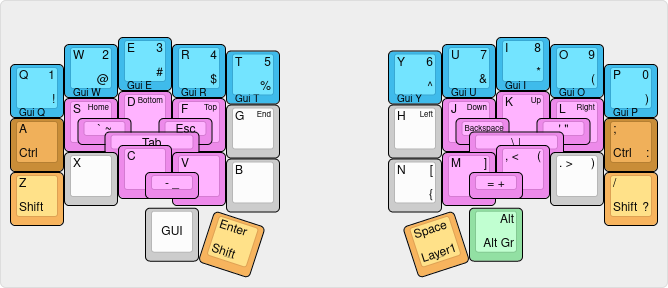
34 keys! Awesome!
The outer thumb keys
I thought this was enough. But I then gave the following a try and I’m really happy with it.
Alt, Alt Gr, and Shift Alt Gr
I previously had my Alt, Alt Gr, and Shift Alt Gr tap-dance keys next to the Shift under the left thumb.
Now, it’s under the right thumb. As such, I can freely Shift with the left one while Alt Gr with the right one. So, Shift Alt Gr is not needed anymore.
But why keep the Alt and Alt Gr tap-dance at all? And why keep this key under the thumb while I have plenty of room available on the alpha rows for free. Why not move both Alt and Alt Gr up a bit?
Just like a tapped A sends A and a held one acts as Control, I can do it with both Alt and Alt Gr. The former goes to H and the later to G. This way, I can still easily access Shift Alt Gr with the left hand and the diacritics are built using my right hand.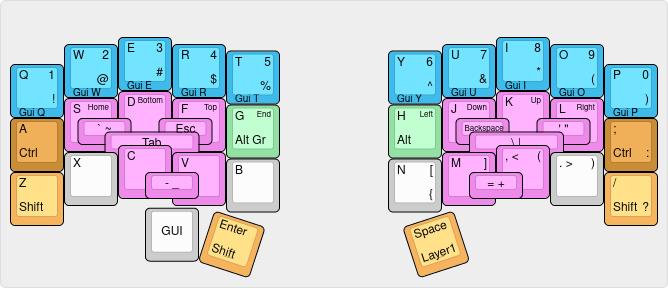
Gui or whatever its name is
A little digression here: WTF is this name? Why would someone name a key GUI? It already has a meaning, go invent something else!
Anyway. I still have quite a great amount of free space on the alpha keys. I should enjoy it more.
Same player plays again: X and . act as normal keys if tappped and as Gui if held.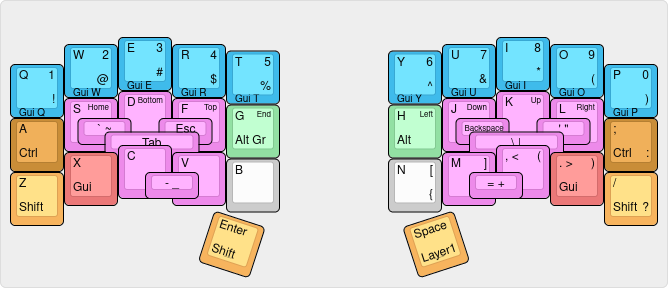
32 keys! Terrific!
Conclusion
I complained about thumb pain to fellow keyboards and custom layout enthusiasts. Thanks to his insight, it took only a couple of hours to go from less thumb usage to almost no thumb usage.
Now, I want to ditch my GergoPlex in favor of a 32 keys keyboard! Just kidding, I have got a nifty little hack to share in my next article that makes use of one of those deleted keys!
If you like my write-ups, don’t hesitate to share them with your friends. And if you dislike them, don’t hesitate to share them with your foes.
Also, you can come and tell me your thoughts about it on Mastondon!
